Download and run the Windows 7 Upgrade Advisor to see if your PC is ready for Windows 7. It scans your hardware, devices, and installed programs for known compatibility issues, gives you guidance on how to resolve potential issues found, and recommends what to do before you upgrade. Test your computer strength before installing Windows 7...
System requirements: .NET Framework 2.0 or higher if running Windows XP
Version: 2
Language: English
Download Size: 8.3MB
[ link ]
How to Test System Compatibility Against Windows 7
- Download and run Windows7UpgradeAdvisorSetup.exe to install Windows 7 Upgrade Advisor
- If your PC is running Windows XP, setup will make sure .NET Framework 2.0 is installed. If it's not found, setup will help you install it.
- Plug in and turn on any USB devices or other devices, such as printers, external hard disks, and scanners, that you regularly use with the PC you're checking
- Run the Windows 7 Upgrade Advisor from your start menu or desktop
System requirements: .NET Framework 2.0 or higher if running Windows XP
Version: 2
Language: English
Download Size: 8.3MB
Download Windows 7 Upgrade Advisor
Download Windows 7 Upgrade Advisor (8.16 mb) [updated][ link ]

If you use multiple computers at home of office then you can use same mouse and keyboard for all those computers easily. Some people use KVM’s to control multiple machines which lets you switch control to another physically connected machine. While you can use other remote desktop softwares to control other machines and access other desktops to control programs but what if I want to view all computers at the same time? What if I want to use one keyboard and mouse for two or more computers. We have two simple and free solutions for that...
Input Director Input Director is a Windows application that lets you control multiple Windows systems using the keyboard/mouse attached to one computer. It is designed for folks who have two (or more) computers set up at home and find themselves regularly sliding from one system to the other (and wearing out the carpet in the process!). With Input Director, you can share a single keyboard/mouse across a set of systems. You switch which system receives the input either by hotkey or by moving the cursor so that it transitions from one screen to the other (in a very similar fashion to a multi-monitor setup). The idea being that you can position the monitors from two or more systems in a row and use a shared keyboard/mouse to control all of them. Input Director also supports a "shared" clipboard, in which you can copy data onto the clipboard on one system, transition across to another and paste. The systems must be in networking and connected.


The master system is the computer that has the mouse/keyboard that you be using to control it and the other system(s). A slave system is one that can receive input (keyboard and mouse) from a master.
Synergy (Win, Lin, MAC)
Synergy is a multi-platform open source software that lets you easily share a single mouse and keyboard between multiple computers with different operating systems, each with its own display, without special hardware. It's intended for users with multiple computers on their desk since each system uses its own monitor. Redirecting the mouse and keyboard is as simple as moving the mouse off the edge of your screen. Synergy also merges the clipboards of all the systems into one, allowing cut-and-paste between systems. Furthermore, it synchronizes screen savers so they all start and stop together and, if screen locking is enabled, only one screen requires a password to unlock them all. All systems must support TCP/IP networking.With synergy, all the computers on your desktop form a single virtual screen. You use the mouse and keyboard of only one of the computers while you use all of the monitors on all of the computers. You tell synergy how many screens you have and their positions relative to one another. Synergy then detects when the mouse moves off the edge of a screen and jumps it instantly to the neighboring screen. The keyboard works normally on each screen; input goes to whichever screen has the cursor.
In this example, the user is moving the mouse from left to right. When the cursor reaches the right edge of the left screen it jumps instantly to the left edge of the right screen.

You can arrange screens side-by-side, above and below one another, or any combination. You can even have a screen jump to the opposite edge of itself. Synergy also understands multiple screens attached to the same computer. Running a game and don't want synergy to jump screens? No problem. Just toggle Scroll Lock. Synergy keeps the cursor on the same screen when Scroll Lock is on. (This can be configured to another hot key.)
Do you wish you could cut and paste between computers? Now you can! Just copy text, HTML, or an image as you normally would on one screen then switch to another screen and paste it. It's as if all your computers shared a single clipboard (and separate primary selection for you X11 users). It even converts newlines to each computer's native form so cut and paste between different operating systems works seamlessly. And it does it all in Unicode so any text can be copied.
Do you use a screen saver? With synergy all your screen savers act in concert. When one starts they all start. When one stops they all stop. And, if you require a password to unlock the screen, you'll only have to enter a password on one screen. If you regularly use multiple computers on one desk, give synergy a try. You'll wonder how you ever lived without it.
Download Input Director and Synergy
Download Input DirectorDownload Synergy
Convert your favorite audio file or an mp3 to iPhone ringtones? Here are some handy applications which enable you to create iPhone ringtones from different audio formats MP3, WAV, WMA and MP4 etc., for free...

ToneShop: Free iPhone ringtones maker (Windows). ToneShop is an free software utility which allows us to make ringtones from MP3, WAV, WMA and MP4 audio formats. It’s very simple to use, just we need to select the input file, define the audio snippet you want ringtone of and select the desired output format according to your cellphone. Using ToneShop you can create ringtones in MP3, WAV and AAC formats. The Apple iphone M4R (AAC) format is the latest addition to it. ToneShop Works on Windows 2000, XP and Vista PCs (32 bit and 64 bit)
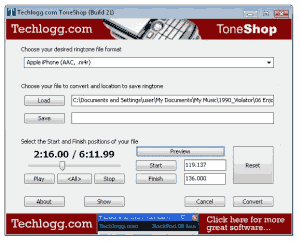
imTOO: iPhone Ringtone Maker for Mac. It provides an easy way to create iPhone ringtones from video or music and transfer it to iPhone directly. This Mac iPhone ringtone maker software supports converting almost all video/audio formats and trimming video/audio to make the most colorful clip as your iPhone ringtone.

Xilisoft: iPhone Ringtone Maker for MAC. Xilisoft allows us to convert music files like WMA, RA, WAV, M4A, MP3 formats to M4R iPhone Ringtones. It even allows you to convert file formats like AVI, WMV, DivX, MP4, AVCHD, MKV, RM, MOV and MPEG to M4R for making background music as your iPhone ringtone. You can also create ringtone clip from any video/audio and turn it into iPhone ringtone. It allows you to transfer ringtones to iPhone directly and set as iPhone ringtone after iPhone ringtone creation is done. This ringtone software provides several interface languages to choose like English, German, Japanese and Chinese.
Garage Band: Create free iPhone ringtones using Mac. Apple introduced a simple and free way to create and sync your own custom ringtones to the iPhone using GarageBand. Download and install the latest update of GarageBand. If you’re using a song from your iTunes library, just open GarageBand, open iTunes, and simply drag and drop the song from iTunes to a new track in GarageBand.
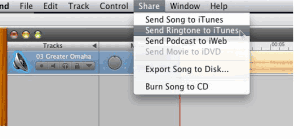
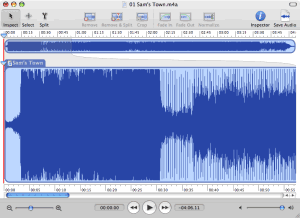
Create Your Own iPhone Ringtones
iRinger: Free iphone Ringtone Maker Software. It allows any iPhone user to customize their iphone ringtones. It’s a handy ringtone maker solution that does not require any ” jailbreak” for your iphone. You can customize the ringtones with a variety of features supported by iRinger. It runs on all the versions of Microsoft Windows including Windows Vista. It requires iphone firmware 1.1.2 or newer, iTunes software 7.5 or newer, also works with the new iphone 3G.
ToneShop: Free iPhone ringtones maker (Windows). ToneShop is an free software utility which allows us to make ringtones from MP3, WAV, WMA and MP4 audio formats. It’s very simple to use, just we need to select the input file, define the audio snippet you want ringtone of and select the desired output format according to your cellphone. Using ToneShop you can create ringtones in MP3, WAV and AAC formats. The Apple iphone M4R (AAC) format is the latest addition to it. ToneShop Works on Windows 2000, XP and Vista PCs (32 bit and 64 bit)
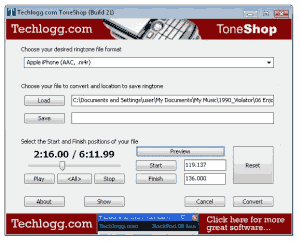
imTOO: iPhone Ringtone Maker for Mac. It provides an easy way to create iPhone ringtones from video or music and transfer it to iPhone directly. This Mac iPhone ringtone maker software supports converting almost all video/audio formats and trimming video/audio to make the most colorful clip as your iPhone ringtone.

Xilisoft: iPhone Ringtone Maker for MAC. Xilisoft allows us to convert music files like WMA, RA, WAV, M4A, MP3 formats to M4R iPhone Ringtones. It even allows you to convert file formats like AVI, WMV, DivX, MP4, AVCHD, MKV, RM, MOV and MPEG to M4R for making background music as your iPhone ringtone. You can also create ringtone clip from any video/audio and turn it into iPhone ringtone. It allows you to transfer ringtones to iPhone directly and set as iPhone ringtone after iPhone ringtone creation is done. This ringtone software provides several interface languages to choose like English, German, Japanese and Chinese.
Garage Band: Create free iPhone ringtones using Mac. Apple introduced a simple and free way to create and sync your own custom ringtones to the iPhone using GarageBand. Download and install the latest update of GarageBand. If you’re using a song from your iTunes library, just open GarageBand, open iTunes, and simply drag and drop the song from iTunes to a new track in GarageBand.
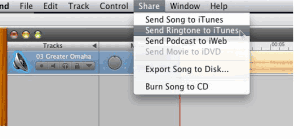
Fission: Create iPhone ringtones. Using Fission, you can crop audio down to your desired snippet, fade the ends in and out and save all in just a few clicks. Add the files to any phone that accepts MP3 or AAC audio files for ringtones. Fission can edit AAC and MP3 files without any loss in clarity. It’s always been great for creating ringtones.
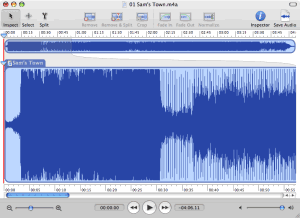
Twitter has quickly become one of the most addictive social networks on the Web. People spend hours a day on Twitter and share their stories and knowledge with others. But you don’t have to be behind a computer to tweet like a pro when you have an iPhone. Thankfully, there are many Twitter iPhone apps to choose from, so you are never short on options...
Top 9 Twitter Clients for Ubuntu Linux Here is a list of top iPhone Twitter applications currently available on iTunes:

1. Ziibii: Ziibii is a great little app for folks who want to connect to Twitter, Facebook, and YouTube all from one place. And it’s free too!

2. Twittelator Pro: Twittelator one of the best Twitter apps for the iPhone. It’s very convenient and comes with a lot of themes.

3. Tweetie: Tweetie is another great iPhone client for Twitter. It’s very convenient too.

4. Twinkle: a decent iPhone Twitter client that allows you to get in touch with your followers easily.

5. Whrrl 2.0: Whrrl is another cool social networking application that allows you to stay in touch with your friends on Facebook and Twitter.

6. Loopt: Loopt needs no introduction. And Loopt for iPhone allows you to update your Facebook and Twitter accounts easily.

7. Twitterrific Premium: Twitterrific is still one of the top Twitter clients for the iPhone. It may have slipped a bit but it’s still up there with the big boys.

8. Twitterfon: Twitterfon is a lightweight Twitter application for iPhone. It’s easy to use and convenient.

9. Fring: Fring is a cool little social networking app that allows you to manage your MSN, Yahoo, and Twitter accounts.

10. Summizer – Twitter Search Trend: a cool little Twitter app that allows you to track trends on Twitter.

11. Twittms: Twittms is a great way to send direct messages on Twitter. It’s simple to use too!

12. SimplyTweet: SimplyTweet is another Twitter application for the iPhone and iPod touch.

13. LaTwit: LaTwit is a sophisticated Twitter app that allows you to do all kinds of things on your phone.

14. TwitterTrak: TwitterTrak is another simple Twitter iPhone client. It’s very easy to use.

15. TwitterVision: TwitterVision is a cool Twitter application for iPhone that allows you to see where in the world people are tweeting from. Very fun to use.
Honorable mention: Twitkitteh: Twitter for Cats
There you have it. There are just so many Twitter clients available for your iPhone or iPod Touch. Just don’t spend too much time choosing among them at the expense of your Twitter account.
Top 9 Twitter Clients for Ubuntu Linux Here is a list of top iPhone Twitter applications currently available on iTunes:

1. Ziibii: Ziibii is a great little app for folks who want to connect to Twitter, Facebook, and YouTube all from one place. And it’s free too!

2. Twittelator Pro: Twittelator one of the best Twitter apps for the iPhone. It’s very convenient and comes with a lot of themes.

3. Tweetie: Tweetie is another great iPhone client for Twitter. It’s very convenient too.

4. Twinkle: a decent iPhone Twitter client that allows you to get in touch with your followers easily.

5. Whrrl 2.0: Whrrl is another cool social networking application that allows you to stay in touch with your friends on Facebook and Twitter.

6. Loopt: Loopt needs no introduction. And Loopt for iPhone allows you to update your Facebook and Twitter accounts easily.

7. Twitterrific Premium: Twitterrific is still one of the top Twitter clients for the iPhone. It may have slipped a bit but it’s still up there with the big boys.

8. Twitterfon: Twitterfon is a lightweight Twitter application for iPhone. It’s easy to use and convenient.

9. Fring: Fring is a cool little social networking app that allows you to manage your MSN, Yahoo, and Twitter accounts.

10. Summizer – Twitter Search Trend: a cool little Twitter app that allows you to track trends on Twitter.

11. Twittms: Twittms is a great way to send direct messages on Twitter. It’s simple to use too!

12. SimplyTweet: SimplyTweet is another Twitter application for the iPhone and iPod touch.

13. LaTwit: LaTwit is a sophisticated Twitter app that allows you to do all kinds of things on your phone.

14. TwitterTrak: TwitterTrak is another simple Twitter iPhone client. It’s very easy to use.

15. TwitterVision: TwitterVision is a cool Twitter application for iPhone that allows you to see where in the world people are tweeting from. Very fun to use.
Honorable mention: Twitkitteh: Twitter for Cats
There you have it. There are just so many Twitter clients available for your iPhone or iPod Touch. Just don’t spend too much time choosing among them at the expense of your Twitter account.
Some Hours ago I only wrote that we’ll soon see GeoHot coming out with Blacksn0w to unlock iPhone 3.1.2 Baseband 05.11.07 and he has finally done it today! He had been working for a while to find an exploit to come up with Blacksn0w to unlock iPhone 3.1.2 and looks like he has finally found it. Blacksn0w will be released along blackra1n on November 4 which will work on both the iPhone 3G and iPhone 3GS with 05.11.07 baseband.
..
The video below clearly shows GeoHot running an unsupported carrier SIM on the iPhone which is on 05.11.07 baseband.
..
The video below clearly shows GeoHot running an unsupported carrier SIM on the iPhone which is on 05.11.07 baseband.
On every blog I saw lots of complaints regarding problems when unlocking iPhone 3G running firmware 3.1 with ultrasn0w. iPhone 3G users who have upgraded to 3.1 stock from iTunes will get this problem because of the 05.11.07 baseband, which makes it impossible to unlock it with ultrasn0w. The current version of ultrasn0w can only unlock iPhone 3G on firmware 3.1 with older baseband version i.e. 04.26.08...
Fortunately, there is a way to downgrade your baseband to 04.26.08 on your iPhone 3G so that you can unlock it with ultrasn0w on firmware 3.1. Here’s step by step instructions:
Step 1: To downgrade your baseband from 05.11.07 to 04.26.08, you must first jailbreak your iPhone 3G running firmware 3.1 by following the step-by-step guide posted here ( for 2g and for 3g)
Step 2: After you have jailbroken your iPhone, Go to “Cydia” on your iPhone and Search for “Fuzzyband” and then install this application.


Step 3: Start “Fuzzyband” app and touch on “Downgrade” button to downgrade your Baseband from 05.11.07 to 04.26.08.


![]()
Step 4: You should now be able to perfectly unlock your iPhone 3G using the latest version of ultrasn0w .
NOTE: Downgrading of baseband will only work on phones that have the 05.08 (5.8) Bootloader from the factory. If you do not know your bootloader then you can run Fuzzyband and it will report the version number for you.
Fortunately, there is a way to downgrade your baseband to 04.26.08 on your iPhone 3G so that you can unlock it with ultrasn0w on firmware 3.1. Here’s step by step instructions:

Step 1: To downgrade your baseband from 05.11.07 to 04.26.08, you must first jailbreak your iPhone 3G running firmware 3.1 by following the step-by-step guide posted here ( for 2g and for 3g)
Step 2: After you have jailbroken your iPhone, Go to “Cydia” on your iPhone and Search for “Fuzzyband” and then install this application.


Step 3: Start “Fuzzyband” app and touch on “Downgrade” button to downgrade your Baseband from 05.11.07 to 04.26.08.


Step 4: You should now be able to perfectly unlock your iPhone 3G using the latest version of ultrasn0w .
NOTE: Downgrading of baseband will only work on phones that have the 05.08 (5.8) Bootloader from the factory. If you do not know your bootloader then you can run Fuzzyband and it will report the version number for you.
Good news for them who recently upgraded to iPhone 3.1.x firmware from iTunes! George Hotz (aka geohot) has confirmed in his blog post today that he is working on a tool dubbed blacksn0w, which will ultimately unlock 05.11.07 baseband (modem firmware) on iPhone 3G/3GS running iPhone 3.1.x firmware. He hasn’t given any ETA (estimated time of arrival) for it yet, but judging him from his past work, we can safely assume that it could be out in a few weeks time. ..
Here is a proof of concept screenshot which shows that he has managed to successfully run arbitrary code on the 05.11.07 baseband.
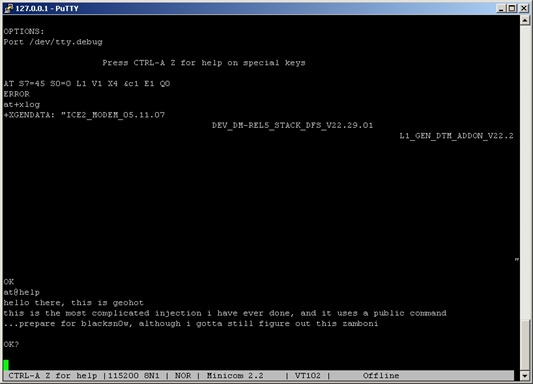
For those of you who don’t know, geohot is the guy who first unlocked the original iPhone in 2007, and then later he was the first one to provide all-in-one jailbreak solution for iPhone 3.1.2 firmware through his infamous tool, named blackra1n.
If your phone is on 05.11.07 baseband with 05.08 (5.8) Bootloader from factory, then follow our guide here to downgrade your baseband from 05.11.07 to 04.26.08 in order to jailbreak and unlock it on iPhone 3.1.2 firmware.
Here is a proof of concept screenshot which shows that he has managed to successfully run arbitrary code on the 05.11.07 baseband.
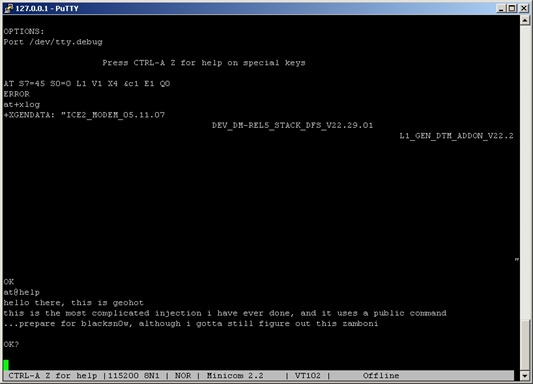
For those of you who don’t know, geohot is the guy who first unlocked the original iPhone in 2007, and then later he was the first one to provide all-in-one jailbreak solution for iPhone 3.1.2 firmware through his infamous tool, named blackra1n.
If your phone is on 05.11.07 baseband with 05.08 (5.8) Bootloader from factory, then follow our guide here to downgrade your baseband from 05.11.07 to 04.26.08 in order to jailbreak and unlock it on iPhone 3.1.2 firmware.
Almost after one month Apple has once again updated iTunes with latest version i.e iTunes 9.0.2. iTunes 9.0.2 is available for both Mac & Windows. iTunes 9.0.2 has got support for the new Apple TV software version 3.0...
iTunes 9.0.2 has got fresh new look to both the iTunes software and store, option to choose individual artists, genres, TV shows and Podcasts when syncing, and various other bug fixes.
2. iTunes Store has a brand new look, with improved navigation for quick and easy exploration.
3. iTunes LP and iTunes Extras create unique experiences that feature exclusive interviews, videos, photos, and more — available with select album and movie purchases on the iTunes Store.
4. Home Sharing helps you manage your family’s iTunes collection between computers in your home. iTunes can automatically transfer new purchases, or you can choose just the items you want.
5. Genius Mixes are created for you by iTunes and play songs from your library that go great together.
6. iPod and iPhone syncing now allows you to organize your iPhone and iPod touch home screens directly in iTunes. Syncing is now also more flexible, allowing you to sync individual artists, genres, or TV show and Podcast episodes.
7. iTunes U items are now organized into their own section in your iTunes library.
8. Sync with iPod nano (5th generation), iPod classic (Fall 2009), and iPod touch (Fall 2009).
9. iTunes 9 also includes many other improvements, such as HE-AAC encoding and playback, more flexibility with Smart Playlists rules, simpler organization of your media files inside an iTunes Media folder, and more.
Download iTunes 9.0.2 for Windows (64-bit).
Download iTunes 9.0.2 for Mac.
iTunes 9.0.2 has got fresh new look to both the iTunes software and store, option to choose individual artists, genres, TV shows and Podcasts when syncing, and various other bug fixes.
Features of iTunes 9.0.2
1. An improved look and feel, including a new Column Browser for easily browsing your artists or albums, movies, TV shows, and more.2. iTunes Store has a brand new look, with improved navigation for quick and easy exploration.
3. iTunes LP and iTunes Extras create unique experiences that feature exclusive interviews, videos, photos, and more — available with select album and movie purchases on the iTunes Store.
4. Home Sharing helps you manage your family’s iTunes collection between computers in your home. iTunes can automatically transfer new purchases, or you can choose just the items you want.
5. Genius Mixes are created for you by iTunes and play songs from your library that go great together.
6. iPod and iPhone syncing now allows you to organize your iPhone and iPod touch home screens directly in iTunes. Syncing is now also more flexible, allowing you to sync individual artists, genres, or TV show and Podcast episodes.
7. iTunes U items are now organized into their own section in your iTunes library.
8. Sync with iPod nano (5th generation), iPod classic (Fall 2009), and iPod touch (Fall 2009).
9. iTunes 9 also includes many other improvements, such as HE-AAC encoding and playback, more flexibility with Smart Playlists rules, simpler organization of your media files inside an iTunes Media folder, and more.
Download iTunes 9.0.2
Download iTunes 9.0.2 for Windows.Download iTunes 9.0.2 for Windows (64-bit).
Download iTunes 9.0.2 for Mac.
Google Chrome was released with an amazing hype, which Google created in just two days with an online comic. Unfortunately, Mac and Linux weren’t lucky enough to try out Chrome as it was a Windows-only release.
When asked by Google, it said that Mac and Linux versions are in development and will be released soon...
Using Chrome’s codebase, developers over at CodeWeavers have created CrossOver Chromium, which is a Mac and Linux port of the open source Chromium web browser. It runs the Windows version of Chromium natively on both Mac and Linux.


This is just an unofficial release for people who want to see what Chrome will look like on Mac and Linux. You can download it from the link below.
Download CrossOver Chromium for Mac and Linux
When asked by Google, it said that Mac and Linux versions are in development and will be released soon...
Using Chrome’s codebase, developers over at CodeWeavers have created CrossOver Chromium, which is a Mac and Linux port of the open source Chromium web browser. It runs the Windows version of Chromium natively on both Mac and Linux.
CrossOver Chromium on Mac OS X

CrossOver Chromium on Ubuntu Linux

Download CrossOver Chromium for Mac and Linux
Remember, themes are not skins. Gmail themes only change the layout of the conversation window. Where as skins change the entire design of the application.
..
How To Change Themes In GTalk
Just follow the steps below and you will have a new theme in no time:
- Open GTalk.
- Go to Settings.
- Click Appearance.
- Below Chat Theme, you’ll see a drop box. Choose whatever theme you want.
- Click OK and start chatting with someone to try the new theme.
How To Install Themes In GTalk
Already knew change themes and tired of the default ones? Wanna install custom themes? Just follow the following steps:
1. Make sure you have the skin (usually as ZIP file).
2. Extract the files anywhere in your PC. (I don’t think I need to explain how to extract files
3. Copy the theme folder and paste it in:
C:Documents and SettingsUSERNAMELocal Settings
Application DataGoogleGoogle Talkthemesuserchat4. That’s all! Now open GTalk, go to Settings > Appearance > Chat Theme and apply your new theme.
When I want to search for images, the first place to look for that comes to my mind is Google Image Search. It does lack a few features, but I still use it for all my image-searching needs.
To get a direct link for any image in Google Image Search, you have to first click the image and get the direct link from the website page where that image belongs to...
But thanks to a Greasemonkey script, getting a direct link is much easier now.

Google Direct Image Links is a Greasemonkey script that adds a link to the direct URL of the image above every search result in Google Image Search.
This is a very useful script for people (like me) who use Google Image Search very often. No need to open the image page first just to get the direct link. You can copy it directly from the results page.
Download the script from the link given below.
Download Google Direct Image Links script
To get a direct link for any image in Google Image Search, you have to first click the image and get the direct link from the website page where that image belongs to...
But thanks to a Greasemonkey script, getting a direct link is much easier now.

Google Direct Image Links is a Greasemonkey script that adds a link to the direct URL of the image above every search result in Google Image Search.
This is a very useful script for people (like me) who use Google Image Search very often. No need to open the image page first just to get the direct link. You can copy it directly from the results page.
Download the script from the link given below.
Download Google Direct Image Links script
Google Chrome was released with an amazing hype, which Google created in just two days with an online comic. Unfortunately, Mac and Linux weren’t lucky enough to try out Chrome as it was a Windows-only release.
When asked by Google, it said that Mac and Linux versions are in development and will be released soon...
Using Chrome’s codebase, developers over at CodeWeavers have created CrossOver Chromium, which is a Mac and Linux port of the open source Chromium web browser. It runs the Windows version of Chromium natively on both Mac and Linux.


This is just an unofficial release for people who want to see what Chrome will look like on Mac and Linux. You can download it from the link below.
Download CrossOver Chromium for Mac and Linux

When asked by Google, it said that Mac and Linux versions are in development and will be released soon...
Using Chrome’s codebase, developers over at CodeWeavers have created CrossOver Chromium, which is a Mac and Linux port of the open source Chromium web browser. It runs the Windows version of Chromium natively on both Mac and Linux.
CrossOver Chromium on Mac OS X

CrossOver Chromium on Ubuntu Linux

Download CrossOver Chromium for Mac and Linux
if you are active Digg user then add me on Gtalk also: red.gold786@gmail.com
© Step to Tech. Powered by WordPress
Remember, themes are not skins. Gmail themes only change the layout of the conversation window. Where as skins change the entire design of the application.....
How To Change Themes In GTalk
Just follow the steps below and you will have a new theme in no time:
- Open GTalk.
- Go to Settings.
- Click Appearance.
- Below Chat Theme, you’ll see a drop box. Choose whatever theme you want.
- Click OK and start chatting with someone to try the new theme.
How To Install Themes In GTalk
Already knew change themes and tired of the default ones? Wanna install custom themes? Just follow the following steps:
1. Make sure you have the skin (usually as ZIP file).
2. Extract the files anywhere in your PC. (I don’t think I need to explain how to extract files
3. Copy the theme folder and paste it in:
C:Documents and SettingsUSERNAMELocal Settings
Application DataGoogleGoogle Talkthemesuserchat4. That’s all! Now open GTalk, go to Settings > Appearance > Chat Theme and apply your new theme.











Add New Comment
Showing 0 comments